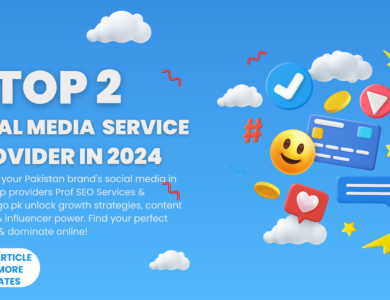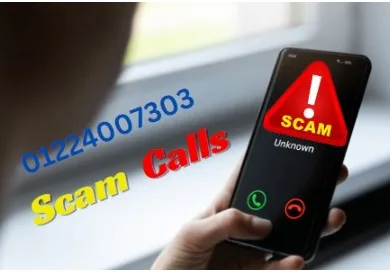Tips On Properly Cleaning Your Laptop Keyboard

Your laptop can be a wonderful way to save space in your house, but the one thing that you need to constantly clean is your keyboard. Dust and other particles can easily become trapped in there making it difficult for you to type quickly or even at all. Taking care of this issue will allow you to have a more enjoyable computing experience without having to deal with a dirty keyboard.
Cleaning your laptop keyboard is easier than you might think, but it does require some advanced preparation. You need to do things in the right order so you don’t break anything inside of your laptop. First, you should disable your laptop keyboard by removing the battery and unplugging your laptop or learn how to disable laptop keyboard using multiple ways.
Once you have done that, turn your laptop upside down and shake it out. If this does not get all of the particles out, you need to move on to the next step. Here are some tips on how to clean your laptop keyboard.
1. Use A Vacuum To Clean Laptop Keyboard
You might be surprised at the amount of dirt, grime or dust that can cling to even the smallest spaces in your keyboard. The first step should be to grab a small vacuum and carefully suck up all this debris. Make sure not to use the type of vacuum that will spray any liquid onto your keys as you don’t want them damaged. You also need to make sure there isn’t anything still stuck inside because if it’s moved around by the suction it could end up sticking to other parts which can cause damage too.
2. Remove Your Keyboard
If you are unable to remove the keys from your laptop keyboard, then you need to continue on with step three. The process of removing your laptop keyboard is not only necessary but also very quick. First, turn your laptop over so that it’s facing down. Next, look for some screws or clips around the edges and carefully undo them using a small flathead screwdriver or something else that is similarly shaped. Once this is done, simply place the screws in a safe place somewhere so they don’t get lost before releasing the top half of your laptop by releasing any clips holding it down gently.
3. Clean Each Key One By One
Now that you have removed all of the keys from your keyboard it is time for you to carefully clean them with some compressed air and a cotton swab. Make sure that each key is completely dry before popping it back into place. If any of the keys don’t seem like they are going to fit properly, then double check that there aren’t any particles stuck underneath and try again.
4. Clean The Keyboard’s Body
While this step isn’t necessary it can help keep the inside of your laptop from getting too dirty or clogged up with dust and other debris. You need to remove all of the keys at once by opening your laptop as we described above, putting them in a plastic baggy, sealing them shut and throwing them away. Make sure you do this with gloves on though because there might be some dirt or other particles on them that you don’t want to touch your hands.
5. Replace The Keys And Clean The Surface Of Your Laptop Body
After you have given everything a good dusting and have given it a chance to dry properly, you need to replace all of the keys by aligning them with their small clips underneath and pushing down. Once inside, they should snap back into place easily. Now all that’s left is to clean the outside of your laptop body using some water-based cleaner designed for electronics but make sure that it does not have any abrasives in it because this will damage your laptop beyond repair.
After this step, just plug in your battery and turn your laptop back on to test if all of the keys are working. If they aren’t, you might have a faulty keyboard and will need to either replace it or buy a new laptop entirely.
How To Clean Your Laptop Keyboard Using Other Methods
If you would rather not take your laptop apart just to clean it, then there are still ways of cleaning the keys without removing them. The first is using some compressed air on each individual key to remove any small particles. This is probably the safest method but its only downside comes from the fact that if you don’t know what you are doing, you can end up actually pushing some of these particles further down into your keyboard’s crevices causing even more damage than before.
Another option is simply wrapping a microfiber cloth around something like a toothpick and running this over all of the keys which again will push out most debris helping keep your laptop functioning properly for years to come. The downside to this method is that if you have a laptop which has been built by a low-quality manufacturer, then the keys could fall off as soon as you try to move it. In its place, some people recommend using a cotton swab or Q-tip as mentioned above but make sure not to use any alcohol because it can damage your machine over time.
The problems with each of the methods we mentioned come from the fact that they are not very well suited for cleaning keyboards made out of plastic, especially those manufactured by third party companies. If you follow these steps and find yourself unable to clean your keyboard properly using compressed air or other methods, then go ahead and take your laptop apart as we laid out above because unless something else major happens, this is usually how you will need to clean your laptop keyboard on a semi-regular basis.
Conclusion
We hope that after reading this article you understand the importance of cleaning your laptop and should feel much more comfortable following these five simple steps to help avoid any last minute problems.