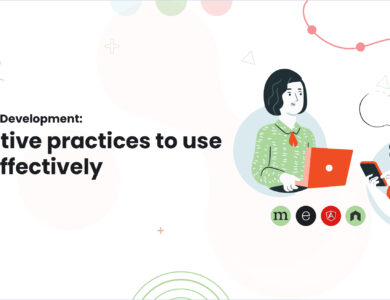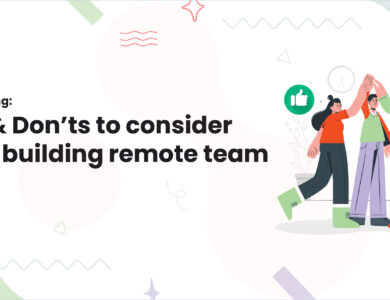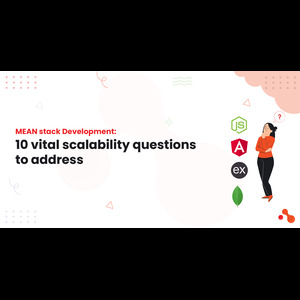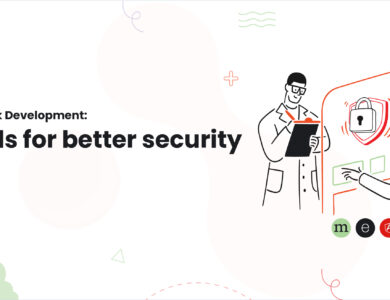Mastering the Samsung Note: Unleash Your Productivity Potential

Unleash the true potential of your Samsung Note and embark on a journey of enhanced productivity and creativity. From the remarkable capabilities of the S Pen to the seamless multitasking features, discover how this powerful device can transform how you work and engage with content. With its advanced note-taking app, Samsung Notes, and the desktop-like experience of Samsung DeX, the Samsung Note becomes your ultimate productivity companion. Join us as we explore the incredible features of this remarkable device and uncover the secrets to unlocking your full potential.
The S Pen: a versatile stylus for precision and creativity
The Samsung Note’s S Pen is a technological marvel that combines precision, creativity, and convenience. With this remarkable stylus, you can write, draw, and navigate with unmatched accuracy, replicating pen and paper’s natural and intuitive experience. The S Pen’s advanced technology takes your creativity to new heights, allowing you to create varying line weights and artistic effects with its pressure sensitivity feature.
Taking notes, annotating documents, and sketching ideas becomes effortless with the S Pen’s quick and convenient access. Remove the S Pen from its slot, and you’re ready to unleash your thoughts and ideas. No more fumbling for a pen or stylus – the S Pen is always at your fingertips, ready to capture your every stroke of genius.
Seamless multitasking: split-screen and pop-up view
The Samsung Note takes multitasking to new heights with its split-screen and pop-up view features. Split-screen mode allows you to run two apps side by side and work on multiple tasks simultaneously. To enable split-screen, open the Recent Apps menu and tap the Split Screen icon. Then, select the two apps you want to use. You can adjust the size of each app window by dragging the divider in the middle.
Pop-up view allows you to open an app in a small, movable window on top of other apps. This is ideal for tasks you must watch, such as a chat conversation or a music player. To open an app in pop-up view, tap the Pop-Up View icon in the Recent Apps menu. You can then move the pop-up window around the screen and resize it.
Samsung Notes: a powerful note-taking app with audio and image support
Samsung Notes is a powerful note-taking app that allows you to take notes, record audio, add images, and organize notes. With its comprehensive features, Samsung Notes can help you stay organized and productive.
You can take notes using the S Pen, your finger, or a keyboard. You can also record audio and insert it directly into your notes. This is helpful when you want to capture a thought or idea quickly or remember a conversation. You can also add images, sketches, and diagrams to enhance your notes. This can help make your notes more visual and engaging.
You can organize your notes using tags, organize and search. This allows you to quickly find the notes you need. You can also sync your notes across all your devices with Samsung Cloud. This ensures that you always have access to your notes, no matter where you are.
Here are some additional tips for using Samsung Notes:
– Use the Quick Note feature to take notes quickly and easily. Quick Note can be accessed by swiping in from the edge of the screen.
– Use the S Pen to write and draw on your notes. The S Pen is a precise and versatile tool that can be used for various tasks.
– Use the voice recording feature to capture audio notes. This is helpful when you want to capture a thought or idea quickly or want to remember a conversation.
– Use the image and sketch features to add visual elements to your notes. This can make your notes more visual and engaging.
– Organize your organizing tags, folders, and search features. This lets you find the notes you need when you need them.
– Use the Samsung Cloud feature to sync your notes across all your devices. This ensures that you always have access to your notes, no matter where you are.
– Take advantage of the search function to quickly find notes by keyword or phrase.
– Explore the various templates and styles available to customize the customized feel of your notes.
– Use the export function to share your notes in formats like PDF, image, or text.
Enhanced productivity with Samsung DeX: desktop experience on the go
Samsung DeX is a game-changer for those who need to stay productive on the go. This innovative feature transforms your Samsung Note into a desktop-like environment, allowing you to run desktop applications, access files, and multitask quickly. With Samsung DeX, your Samsung Note becomes a productivity powerhouse, empowering you to tackle complex projects, spreadsheets, and presentations easily.
One of the critical advantages of Samsung DeX is its ability to provide a large-screen real estate. This expansive workspace makes it ideal for working on detailed projects, enhancing productivity and efficiency. You can seamlessly drag and drop content between your Samsung Note and the connected monitor, ensuring a smooth and uninterrupted workflow. Whether you’re working on a presentation or analyzing data, DeX provides the perfect platform to excel.
Capture stunning photos and videos with a pro-grade camera.
With its state-of-the-art camera system, the Samsung Note allows you to capture stunning photos and videos with professional-grade quality. Equipped with a high-resolution rear camera system, you can take crisp, detailed shots with vibrant colours and sharp focus. Various camera modes, including portrait, night, and panorama, enable you to unleash your creativity and capture the perfect shot in any lighting condition.
The Samsung Note offers exceptional video recording capabilities for those passionate about videography. You can shoot smooth and stable videos with 4K resolution and cinematic effects, making your footage look like it was taken with a professional camera. Advanced image stabilization will free your videos from unwanted shakes and blurs, ensuring a polished and professional look.
Summary
The Samsung Note is a powerful and versatile device that combines a smartphone’s functionality with a laptop’s capabilities. Its advanced features and user-friendly interface make it an ideal tool for enhancing productivity and creativity. Users can quickly take precise notes and draw and annotate documents with the S Pen. The split-screen and pop-up view features enable seamless multitasking, allowing users to efficiently handle multiple tasks simultaneously.
The comprehensive note-taking app, Samsung Notes, further enhances the Note’s productivity capabilities. It allows users to record audio, add images, and organize notes according to their preferences. Samsung DeX transforms the Note into a desktop-like environment, providing a large-screen workspace for complex projects. The ability to connect to external monitors, keyboards, and mice adds to the versatility of Samsung DeX, allowing users to create a customized one that suits their needs.